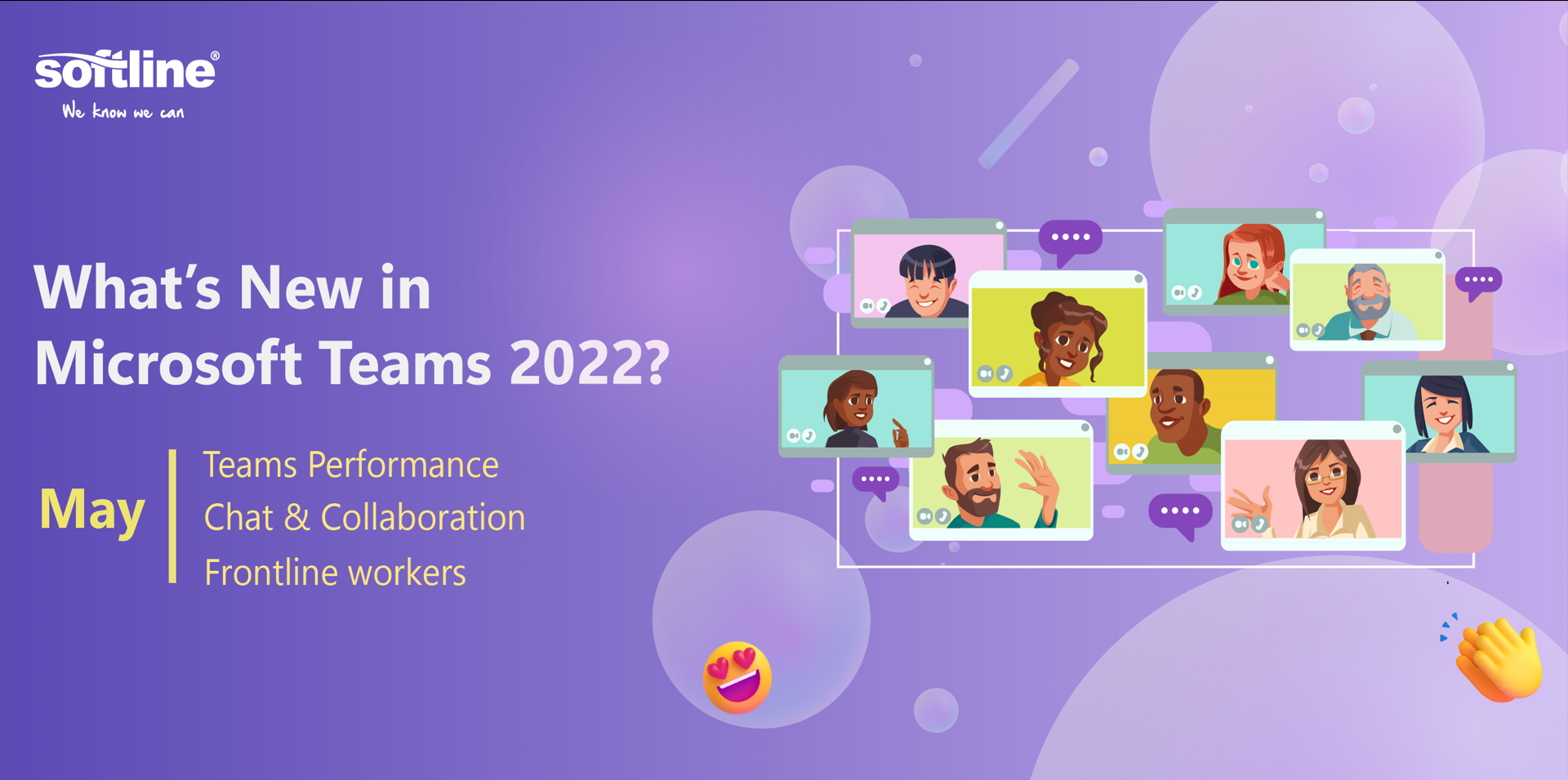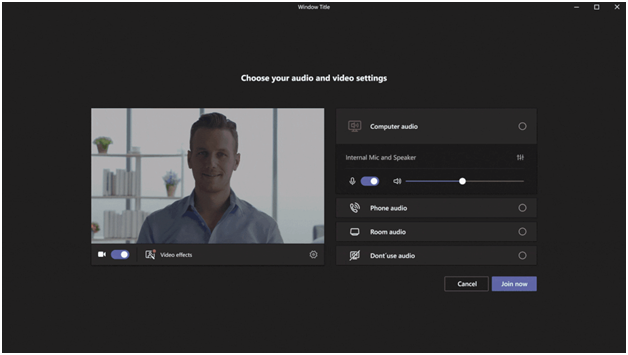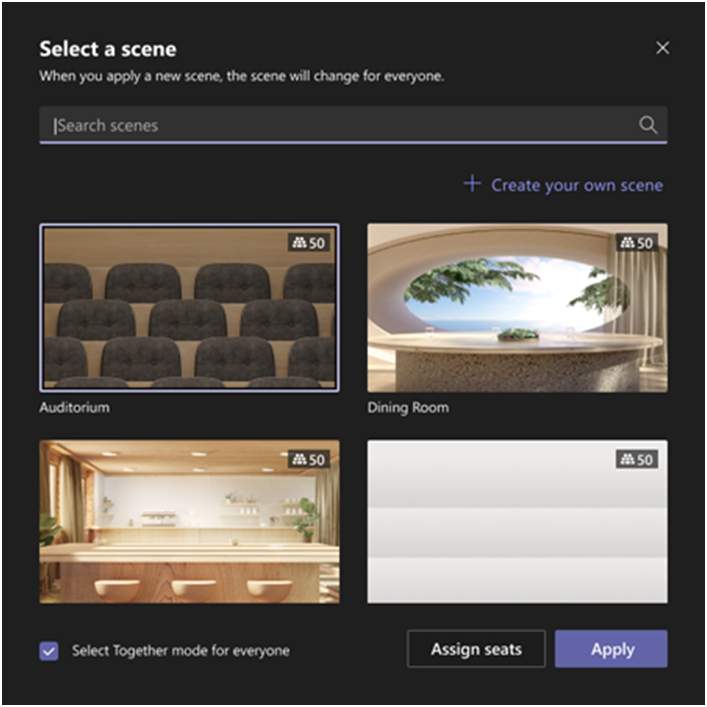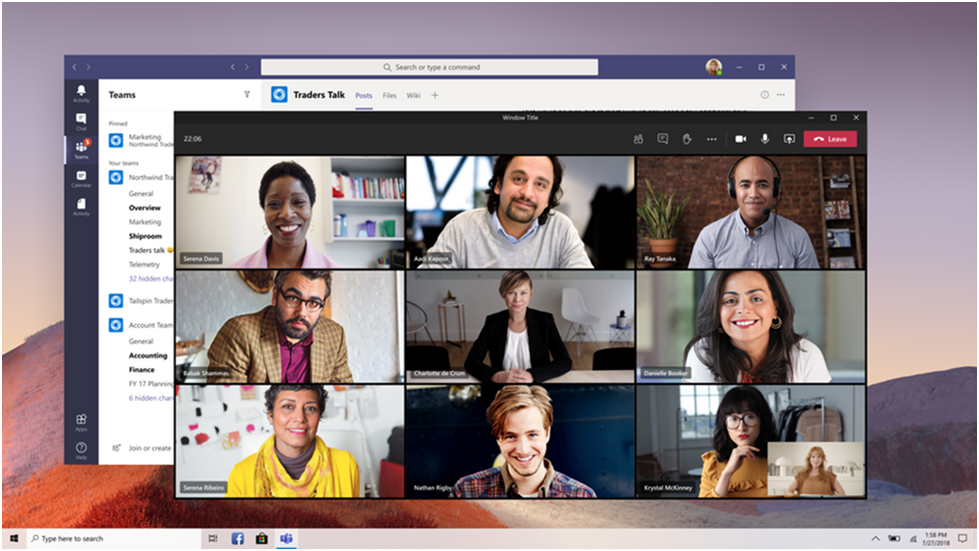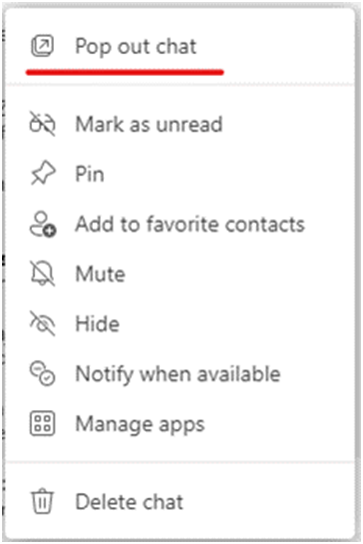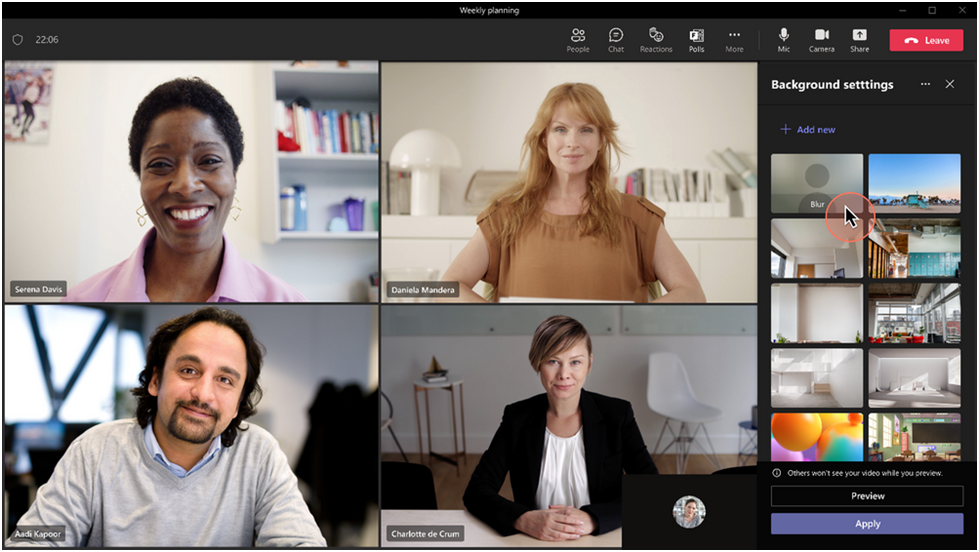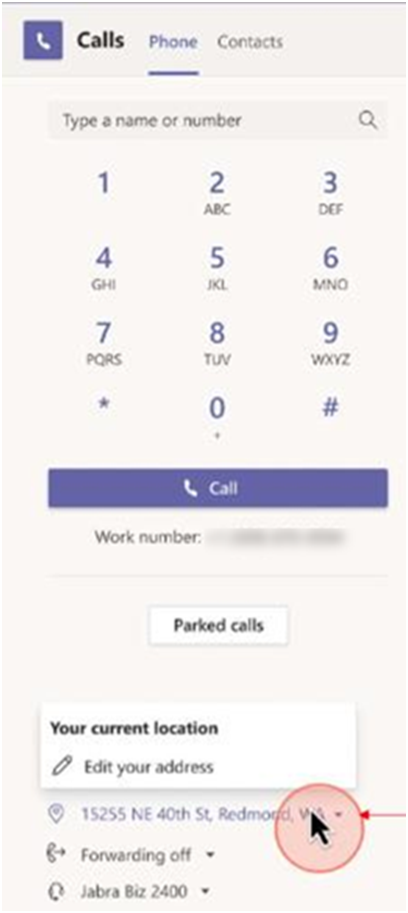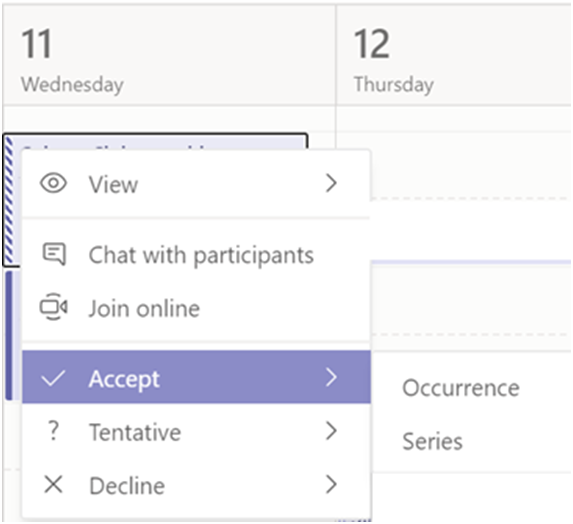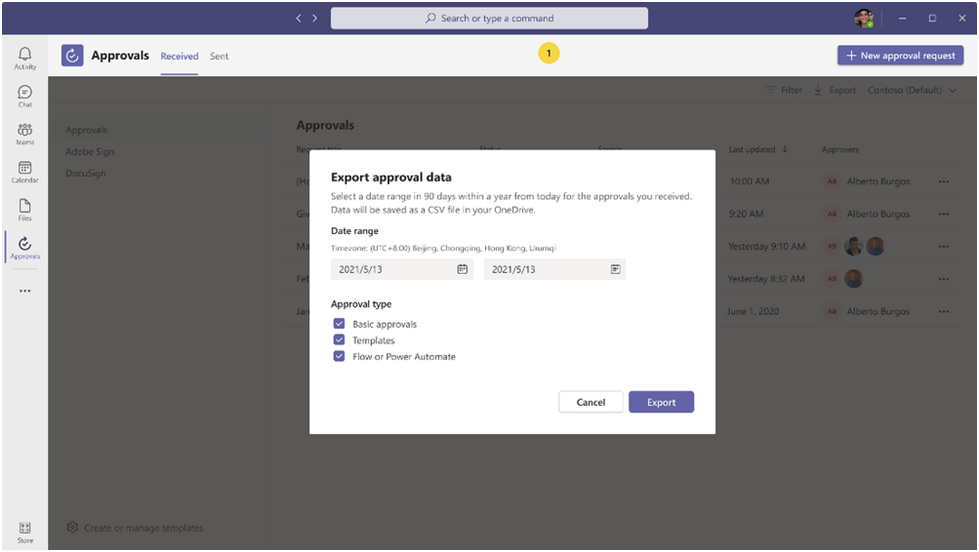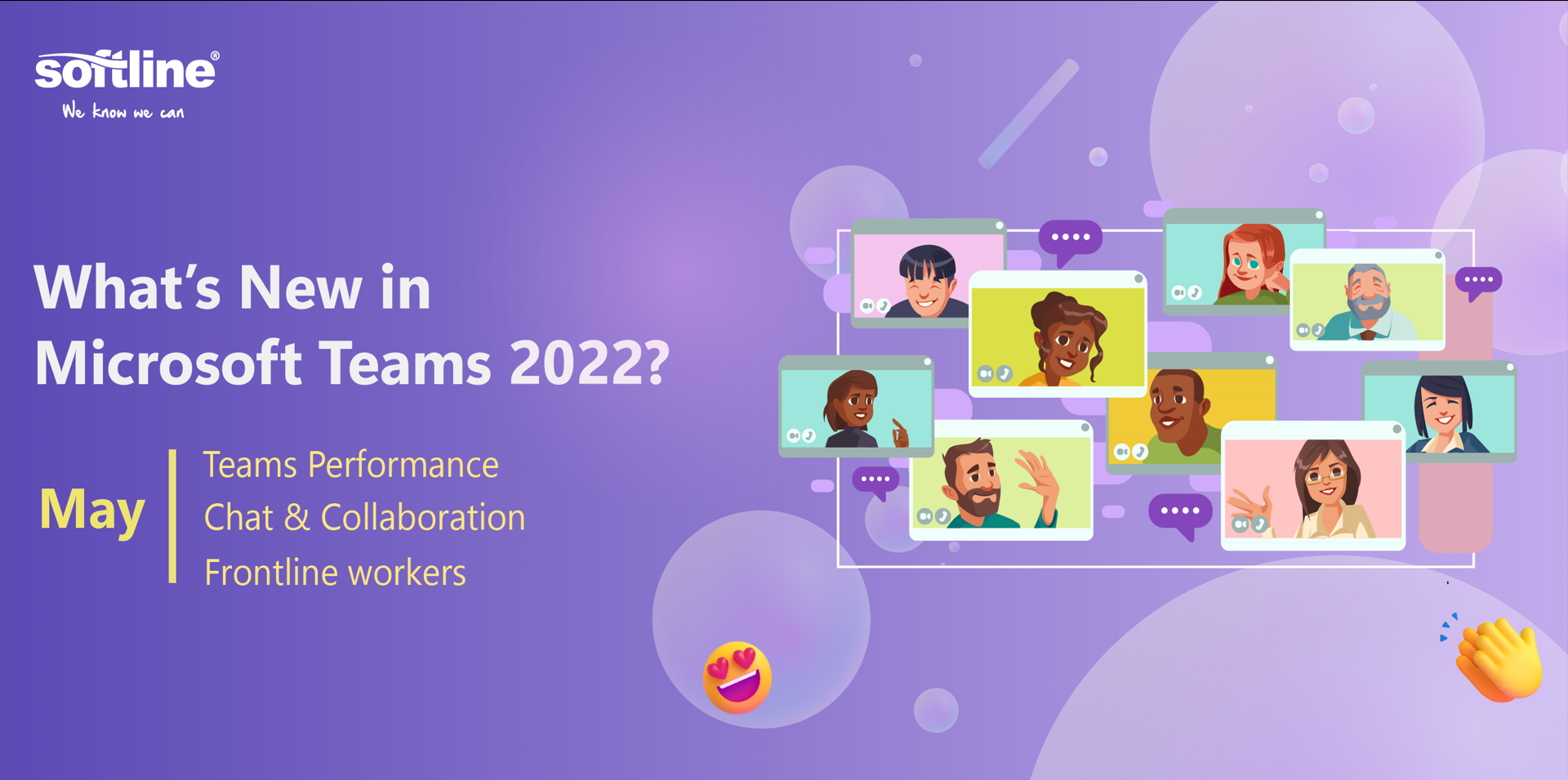
In the May edition of “What’s New in Microsoft Teams,” Softline would like to share new updates of Microsoft Teams in Teams Performance Update, Chat & Collaboration and Frontline Workers!
Let’s discover these below updates to enhance the way you work with meeting invites!
Teams performance update
Microsoft Teams app in Microsoft store
We’re excited to announce the availability of the long-awaited Teams app in the Microsoft Store.
Adjust brightness and soft-focus video filters
Enhance the video quality when lighting is poor by turning on the Adjust brightness filter. You also can use Soft-focus to apply a subtle smoothing effect. Both filters are now available before joining meetings, as well as during meetings. Simply navigate to the device settings to enable these filters. Currently, Soft focus is not available for EDU tenants.
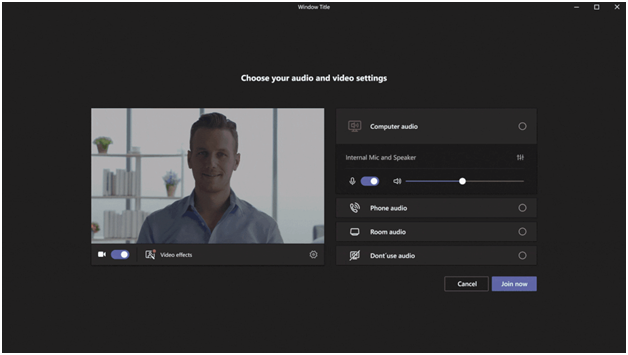
View Together mode for everyone
Together mode creates a virtual shared space in which attendees feel like they are sitting in the same room. Now, meeting organizer and presenters can start Together mode for all of a meeting’s participants. Previously, this view could only be enabled for your own personal view. To enable this feature, simply check the Select Together Mode for Everyone option after you choose a scene. All meeting participants can then join this immersive experience together. This is currently only available for Teams Desktop users.
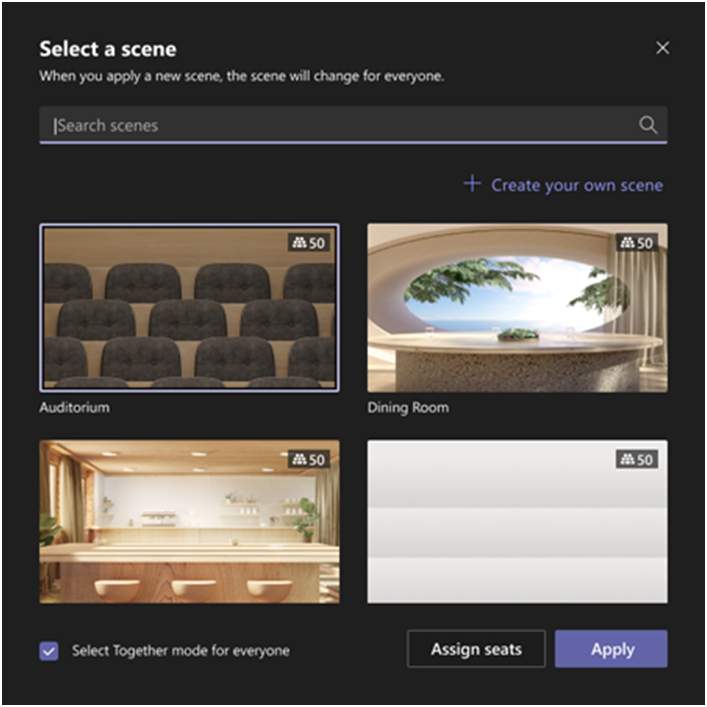
Multi-window support for Teams for VDI for Azure Virtual Desktop, Windows 365 and VMware
Teams multi-window support is available for virtual desktop infrastructure (VDI) for Azure Windows Desktop, Windows 365 and VMware. Multi-window capability provides users the option to pop out chats, meetings or calls into separate windows to help streamline their workflows. Additionally, meeting and call controls such as mute, video, chat, and leave are now located at the top of the meeting window so that they are always available and never block the underlying content.
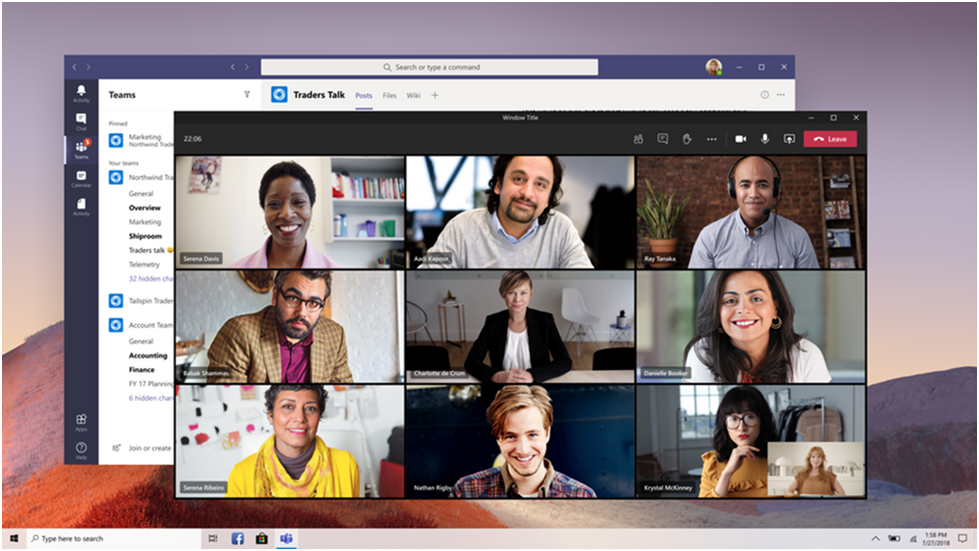
To verify multi-window is on, right-click on any chat. If “pop out chat” is showing in the options, multi-window has been successfully turned on.
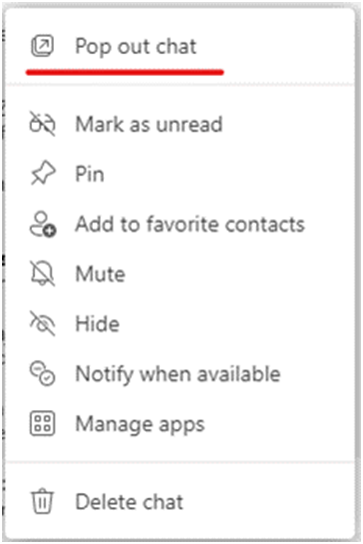
Give and Take Control for Teams on VDI for Citrix
Give and Take Control for Microsoft Teams is now available on VDI for Citrix. Give and Take Control allows a meeting participant to control the presenter’s shared content during screensharing. A presenter can give control of the shared content to another meeting participant to take actions such as present or modify files. Both the presenter and the meeting participant have control of the sharing, and the presenter can take back control at any time.

A meeting participant can request control while another participant is sharing content. The participant sharing content can approve or deny the request. When the requester has control, they can make selections, edit, and make other modifications to the shared screen.

Learn more about Give and Take Control of shared content on Teams.
Background Blur for VDI on Azure Virtual Desktop and Windows 365
Background blur effects are now available for VDI on Azure Virtual Desktop and Windows 365. Users on Teams for VDI on Azure Virtual Desktop and Windows 365 can make meetings more personalized and avoid unexpected distractions by applying background effects. Meeting participants can select one of the available images to change their background or choose to blur their background. Refer to Change your background for a Teams meeting on how to turn on background blur.
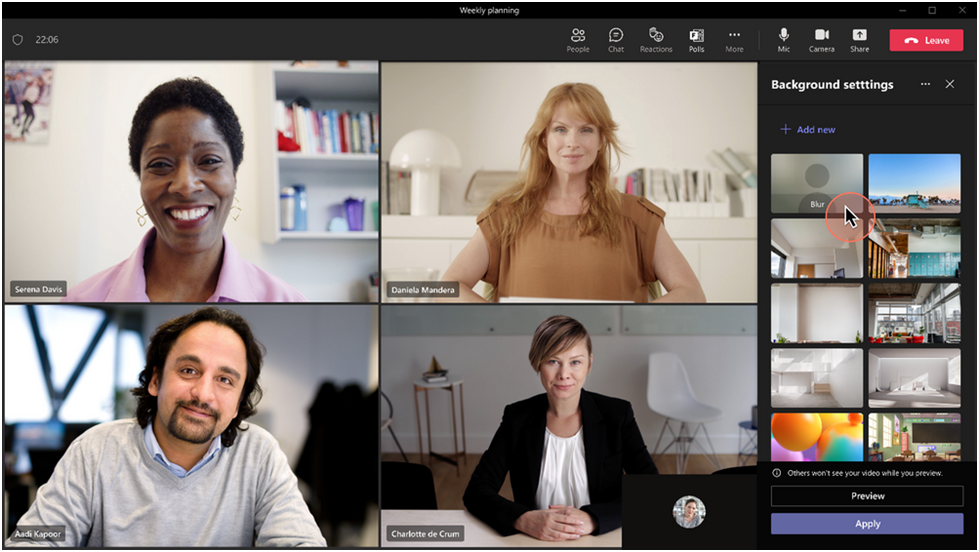
Dynamic Emergency Calling for work from home on VDI for VMware
Dynamic Emergency Calling is now enabled for Teams on VDI for VMWare, allowing users to make emergency calls (E911) while working from home. It also lets users to validate (and if necessary, edit) the address that will be communicated to emergency responders. Learn more how to configure dynamic emergency calling.
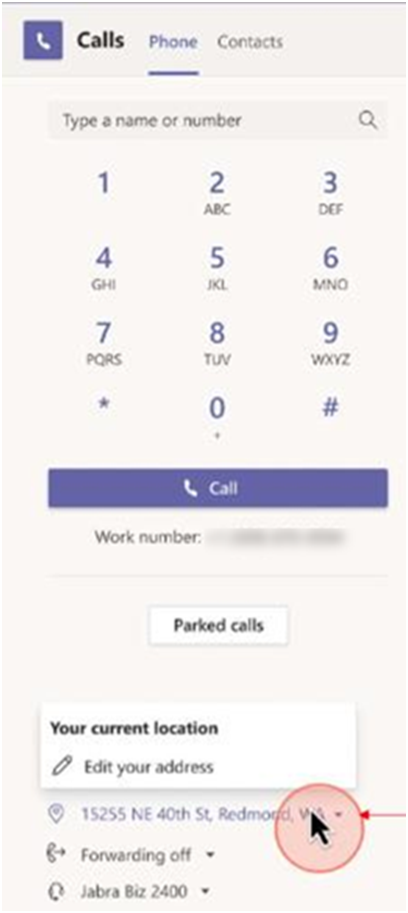
Chat & Collaboration
Additional language support for Suggested Replies for mobile
Suggested replies are now supported in Spanish, Dutch, Portuguese, Swedish, French, Finnish, German, Hungarian, Italian, Chinese, Hebrew, Japanese, Norwegian, Russian, Korean, Czech, Danish, Turkish, and Polish. The auto replies are on by default but can be turned off.
Choose your own status for a meeting
Organizers and participants of Teams meetings can choose a Calendar Show As status feature such as free, busy, or OOF to reflect their status for scheduled meetings. In addition, organizers can select private meeting functionality, which will allow users to hide meeting details from other users when their calendar is shared.
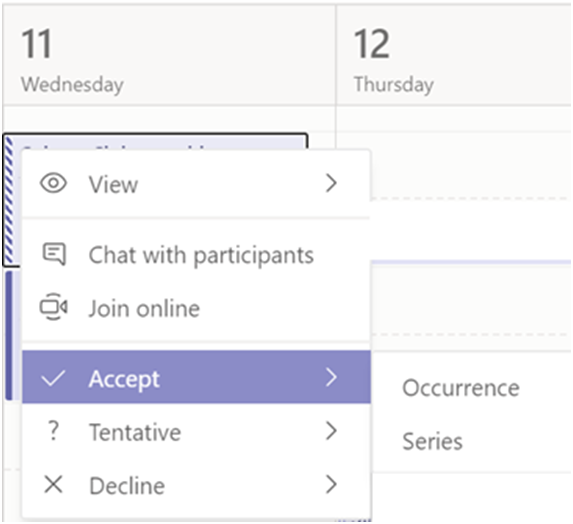
Mandatory Comments for Approvals App in Teams
Teams admins and approval template creators can enable mandatory comments for when an approver responds to a request. Team admins can go through the Teams Admin Center under Managed Apps and select the corresponding setting.
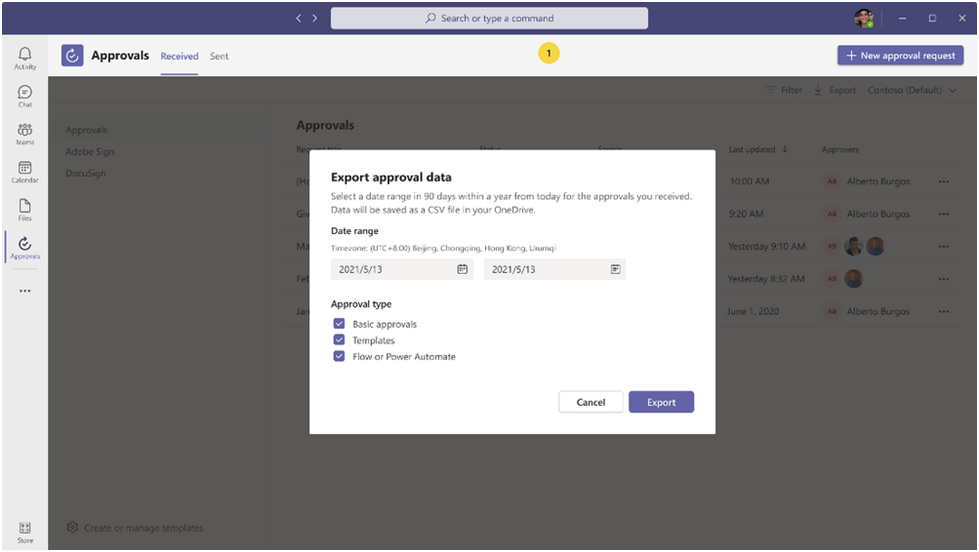
Data export within Approvals App
Through the approvals app, you can now export your personal approval data easily into an Excel file within a selected time period.
Frontline Workers
Team Templates maintenance
Enhancements to Team Templates content with additional apps and channels in the Microsoft-provided predefined team structure.
Walkie Talkie app in Teams is now supported on Crosscall devices
The Walkie Talkie app in Teams with a dedicated push-to-talk button on Crosscall devices is available for front-line workers to enjoy clear, instant, and secure communication at their fingertips.