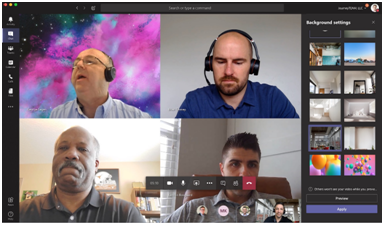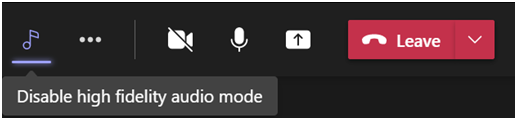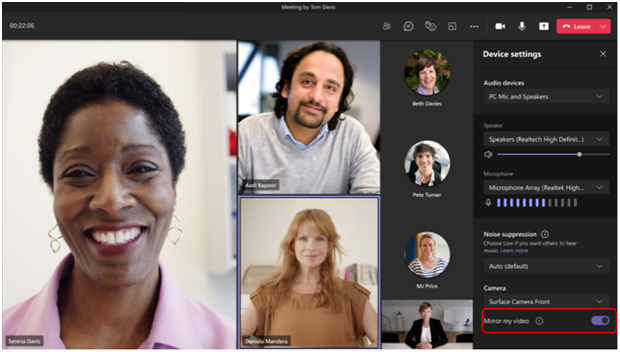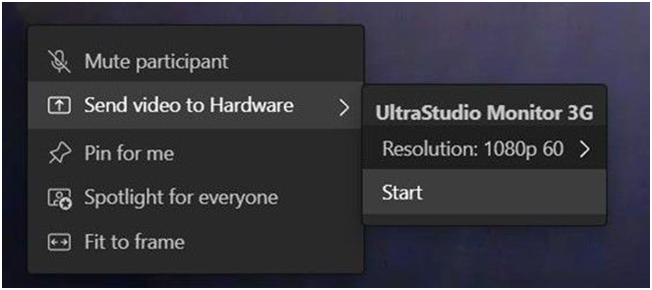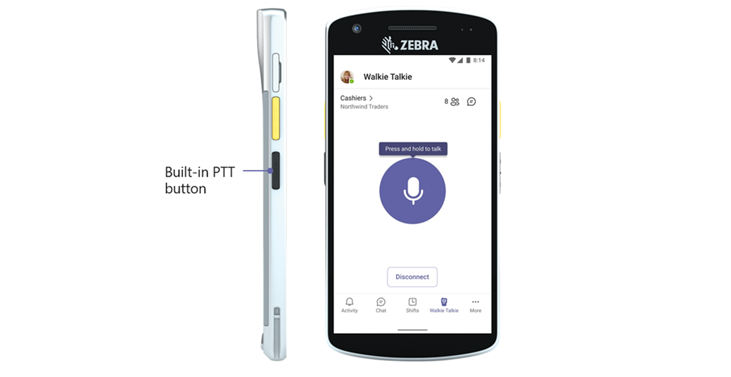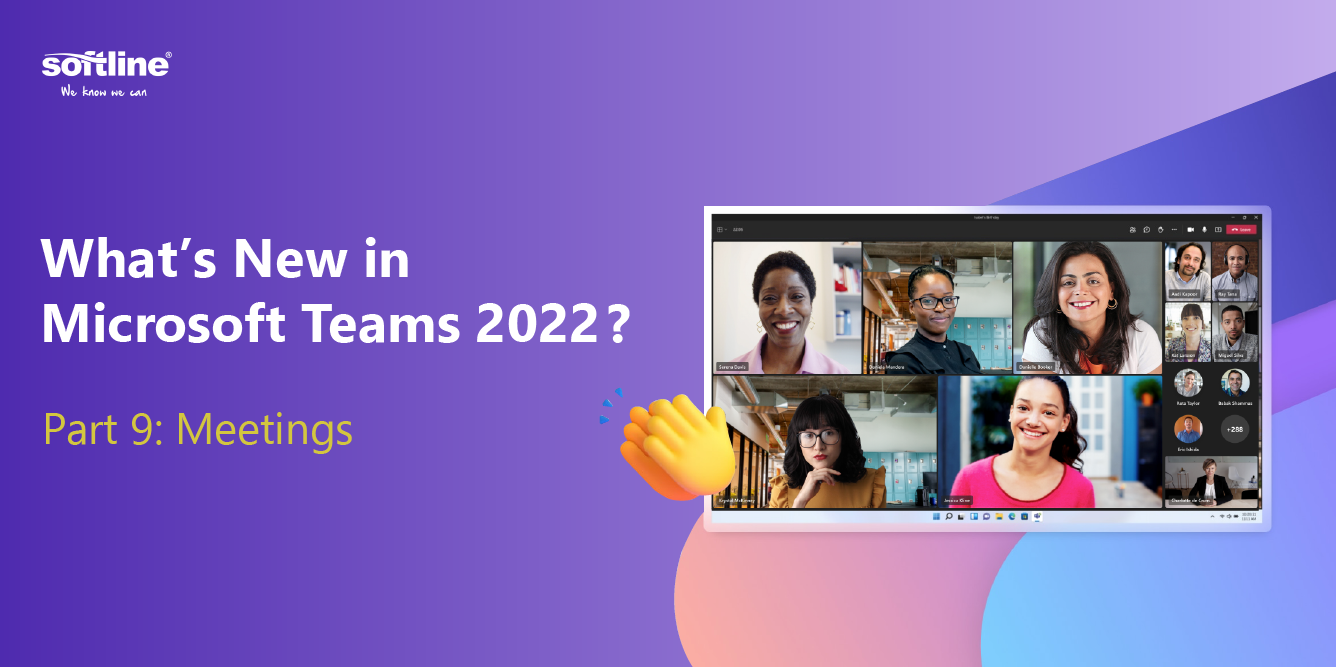
In this part, we are sharing the amazing new features of Microsoft Teams in Meeting that improve customer experience for end users!
Find out what’s new updates as below:
Meetings
Press to Unmute
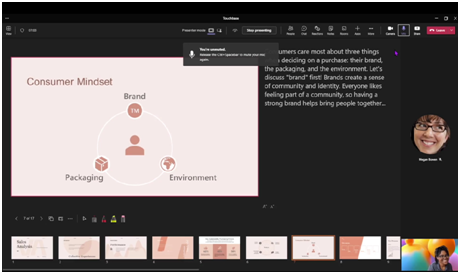 Stay muted to avoid unwanted background noise during a meeting and rapidly respond when called upon. You can now use a shortcut to unmute by holding down the Ctrl + Space keys (Windows) or Option + Space keys (macOS), then release the keys to go back to muted state again. This feature is on by default. To disable, go to your Teams Settings > Privacy section and uncheck Keyboard shortcut to unmute.
Stay muted to avoid unwanted background noise during a meeting and rapidly respond when called upon. You can now use a shortcut to unmute by holding down the Ctrl + Space keys (Windows) or Option + Space keys (macOS), then release the keys to go back to muted state again. This feature is on by default. To disable, go to your Teams Settings > Privacy section and uncheck Keyboard shortcut to unmute.
Custom background on web
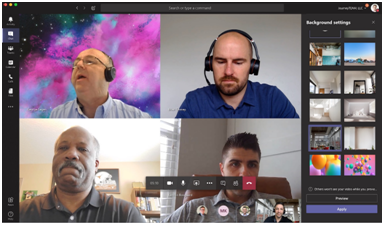
Custom backgrounds are now available to web users. You can blur your background or select from Microsoft-provided backgrounds during your video meeting or call, making your meetings more fun and personal. Note that blurring or replacing your background may not prevent sensitive information from being visible to other people in the meeting.
Music mode for Teams
High-fidelity music mode enables Microsoft Teams users to experience richer sound experiences when sharing non-speech content such as live music, songs through other applications, or medical signals during a virtual appointment with a physician. High-fidelity music mode enables significantly improved audio quality in Teams calls and meetings. The optimized experience in Teams applies to signals captured by microphones as well as audio played while sharing an application or desktop.
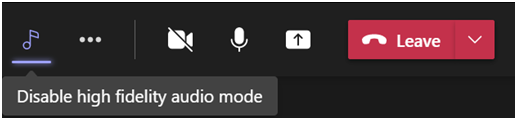
Mirror my video
You no longer have to see the text in your video flipped. Imagine a primary school teacher with a small whiteboard in hand, or you have a virtual background with text in it. While the meeting audience sees the text correctly, you see the text flipped. By providing you with the option to un-mirror, you will be able to see the text correctly. Simply go to your Device Settings and toggle off Mirror my video.
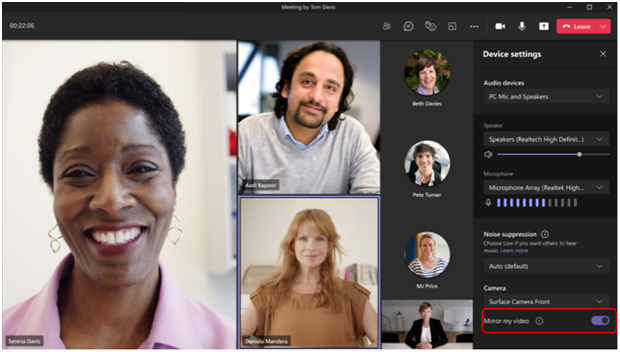
Isolated audio feed capabilities
Broadcasters now can create a high-quality, clean audio mix with our new isolated audio feed capabilities in Microsoft Teams. As broadcasters use Network Device Interface (NDI) or hardware-out, they will be able to capture the isolated audio feed along with the isolated video feed from any Teams meeting, enabling full control of both the feeds going into their studio. This capability is enabled within the meeting settings and is available as a public preview.
Hardware-Out with AJA and Blackmagic Design Hardware
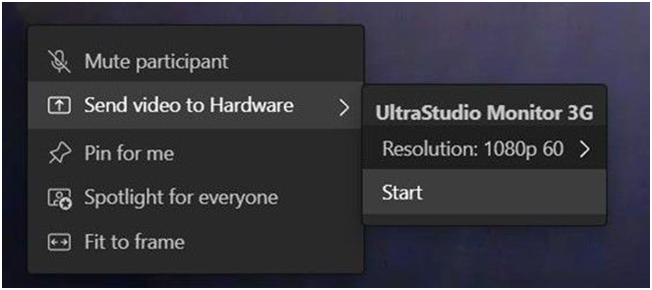
Production teams can better manage their workflow and use Microsoft Teams as a contribution source for their broadcasts. We have partnered with two industry leaders in the video and audio market, AJA and Blackmagic Design, to provide hardware-out functionality with Microsoft Teams and select hardware devices. When you connect a supported hardware device, Teams will recognize the hardware and enable sending of an individual’s media stream out to the hardware directly as a clean feed. To enable this feature, turn on the Allow Video-Out from Hardware meeting policy from the A/V section. Once enabled, simply click the ellipses (...) of the video feed you want to send out, select Send video to Hardware, and pick your hardware device. To stop streaming, click the ellipses (...) again and select Stop sending video.
Walkie Talkie app in Teams is available on Zebra android devices and all iOS mobile devices
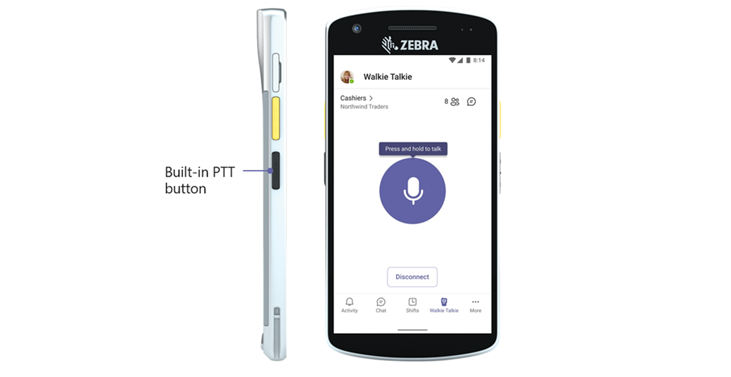
We’re announcing the general availability of the Walkie Talkie app in Microsoft Teams, with a dedicated push-to-talk button on a wide range of Zebra mobile devices, as well as general availability on any iOS mobile device such as iPhones and iPads. Frontline workers can enjoy clear, instant, and secure communication at their fingertips and collaborate seamlessly with anyone from anywhere across geographic locations. This will be helpful for our frontline workers as this new feature will reduce stress, help with training execution and modernize the Frontline worker experiences.
Reflexis Shifts connector for Teams available
We are announcing the general availability of the Reflexis Shifts connector for Teams, which integrates with the Reflexis Workforce Scheduler (RWS) to create a seamless, real-time sync for the viewing, assigning, and managing of shift requests. As a leading workforce management solution, RWS provides targeted and flexible scheduling management. Together with Teams, RWS helps drive worker autonomy, delivers optimized scheduling, and gives organizations a new opportunity to provide frontline workers with access to their schedules in a consistent and flexible manner.
Contact Softline to get in-depth consulting!
Contact Us
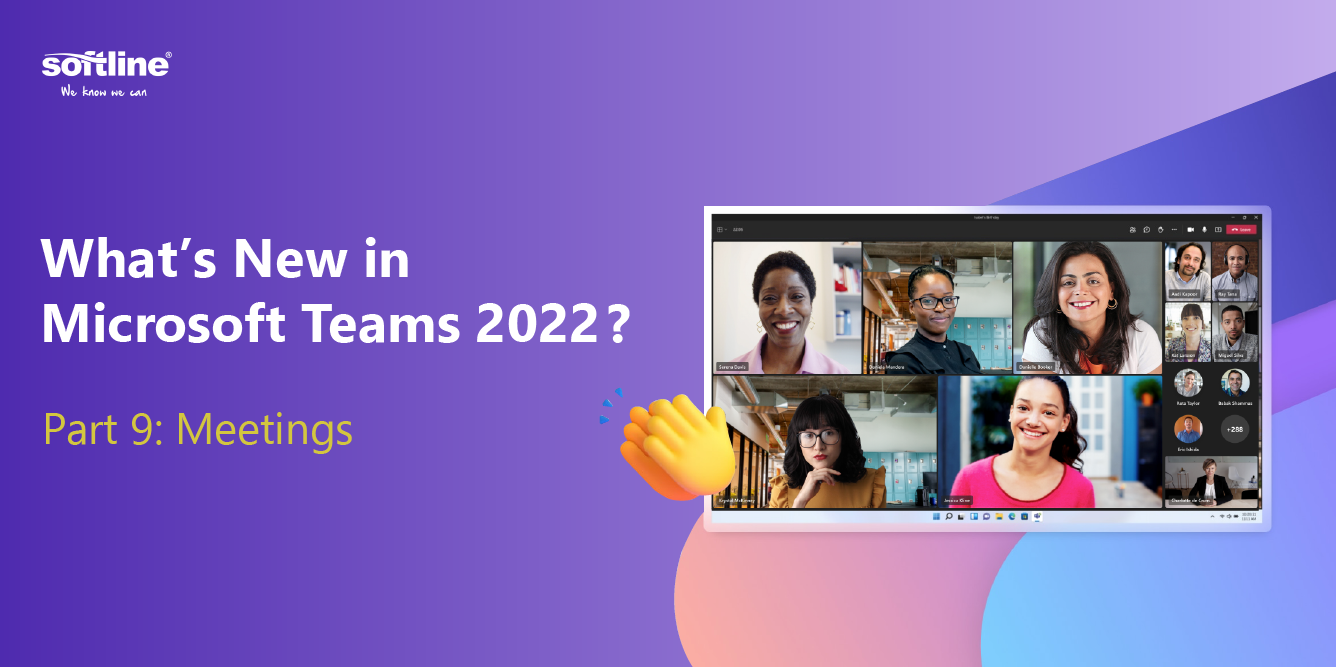
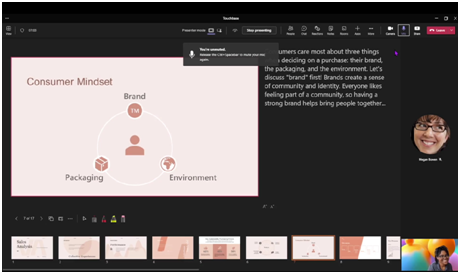 Stay muted to avoid unwanted background noise during a meeting and rapidly respond when called upon. You can now use a shortcut to unmute by holding down the Ctrl + Space keys (Windows) or Option + Space keys (macOS), then release the keys to go back to muted state again. This feature is on by default. To disable, go to your Teams Settings > Privacy section and uncheck Keyboard shortcut to unmute.
Stay muted to avoid unwanted background noise during a meeting and rapidly respond when called upon. You can now use a shortcut to unmute by holding down the Ctrl + Space keys (Windows) or Option + Space keys (macOS), then release the keys to go back to muted state again. This feature is on by default. To disable, go to your Teams Settings > Privacy section and uncheck Keyboard shortcut to unmute.