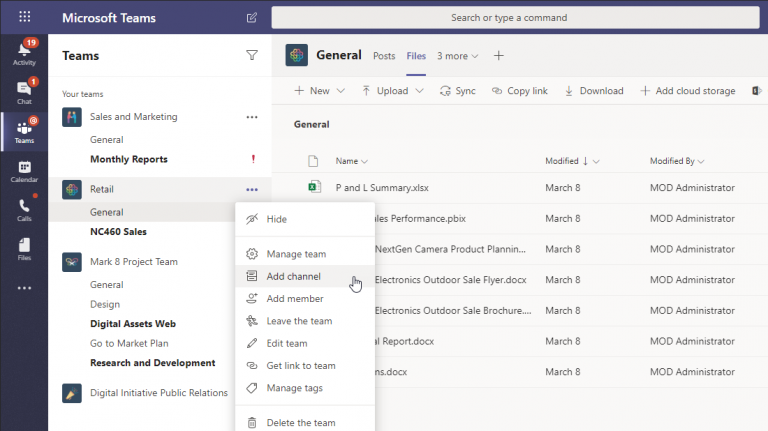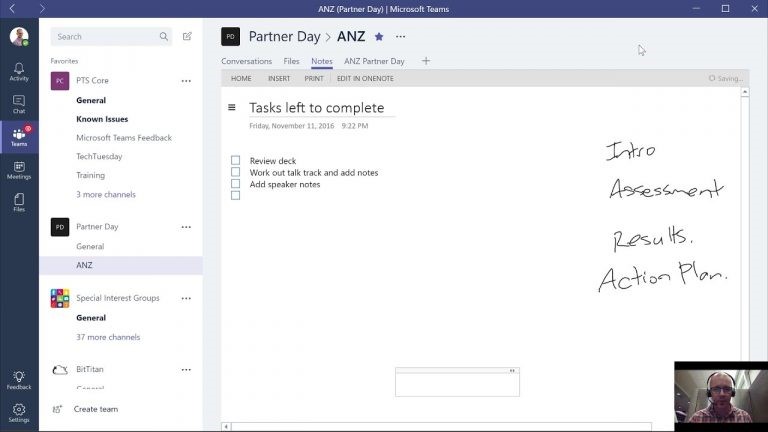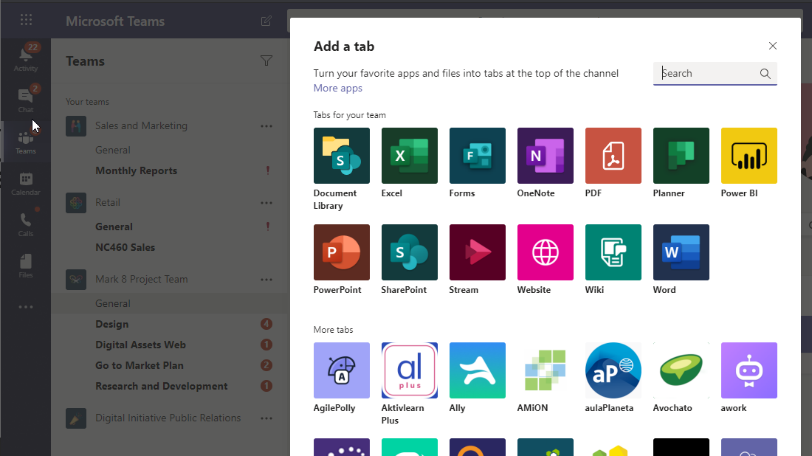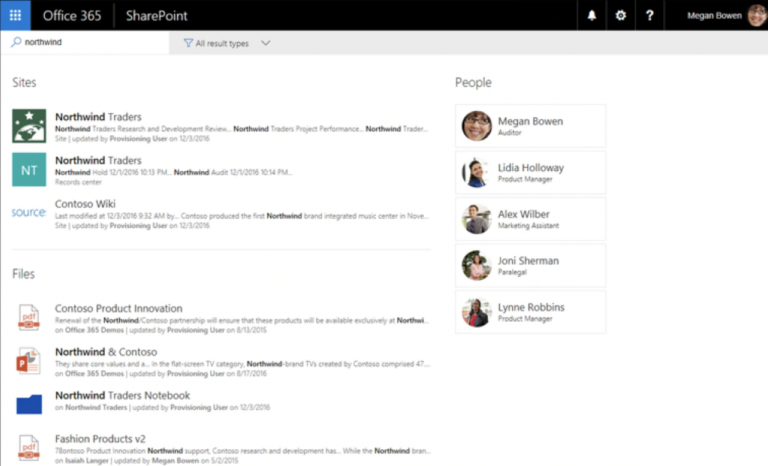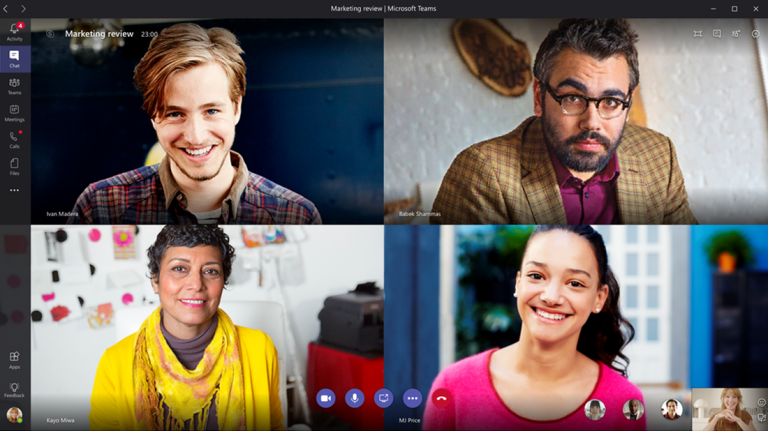The COVID-19 pandemic is rapidly changing the way we work. More people than ever are working from home! This is a smart choice for companies keeping pace.
In fact, Remote workplaces are great for both employees and employers to save time and save cost, but how can manage a distributed workforce due to missed conversations, constant back-and-forth, difficulty in collaboration – these are some of the challenges many teams are facing now as they go remote. So, Microsoft Teams is your savor, ensure better communication everywhere and anytime, increase efficiency, and avoid problems.
Here are 7 ways to manage your remote employees better on Microsoft Teams
1. Create separate teams and channels to organize conversations.
On this platform, a team is the larger group— either a specific department or the whole organization. Each channel may be created for a specific department, topic, or project.
You can choose how you want to set up your team based on the size of your organization. Once set up add your teammates and use a ‘General’ channel to onboard and let them know how things are structured within this virtual workspace.
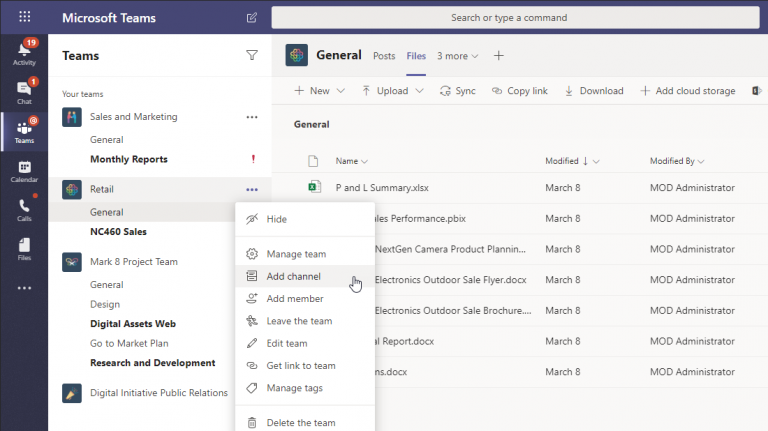
2. Set up a ‘Wiki’ to add guidelines and processes in place.
Since everyone is working from home, it’s harder to set rules and ensure work etiquette is followed. Set up a team wiki within Microsoft Teams, letting your team know the dos and don’ts of working remotely.
For instance, on the ‘General’ channel, you can list down employee guidelines and other need-to-know information for the entire team. Each channel can use the wiki tab to add guidelines relevant to the department or project they are working on.

3. Use Notes for collaboration and task management.
OneNote is built into Microsoft Teams and shows up as a tab named ‘Notes’ within your channels.
It allows you to draw, sketch, highlight notes, and work on the same note with a fellow teammate. You can also use Notes to view and manage tasks that everyone within that team has on their plate without switching to a separate window for their task list.
Unlike Wiki, the ‘Notes’ tab is meant for more informal work— to collaborate, list tasks, and take quick notes.
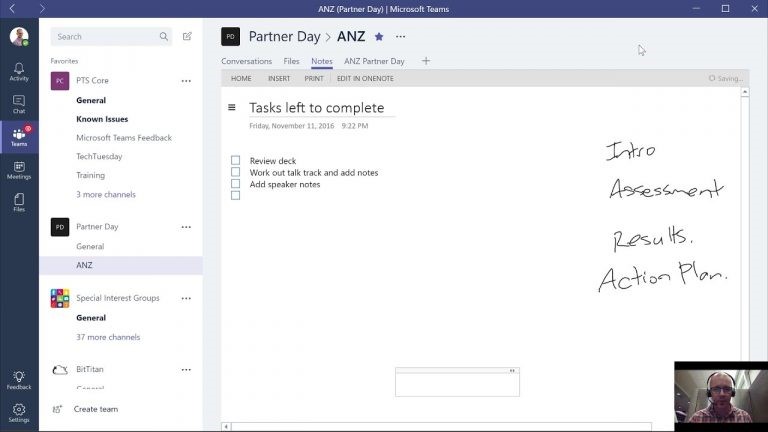
4. Add ‘Tabs’ for frequently used apps.
There are specific apps that are available right within Microsoft Teams. You can enable and add these apps as tabs within your channels. Set up frequently used apps within your channels so that your team doesn’t have to switch to another window every time they need to access it.
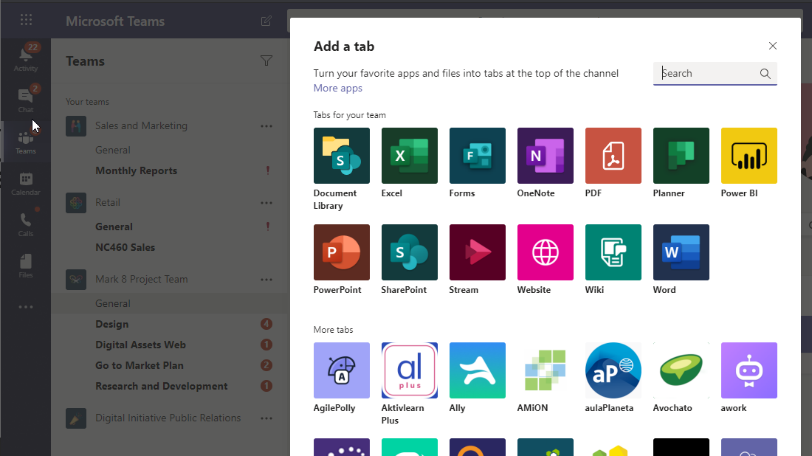
5. Centralize your files with Sharepoint.
When working remotely, file management is crucial to ensure you can work quicker and better. Set up Sharepoint (which integrates with Microsoft Teams) to keep your files centralized, share, delegate and easy to access.
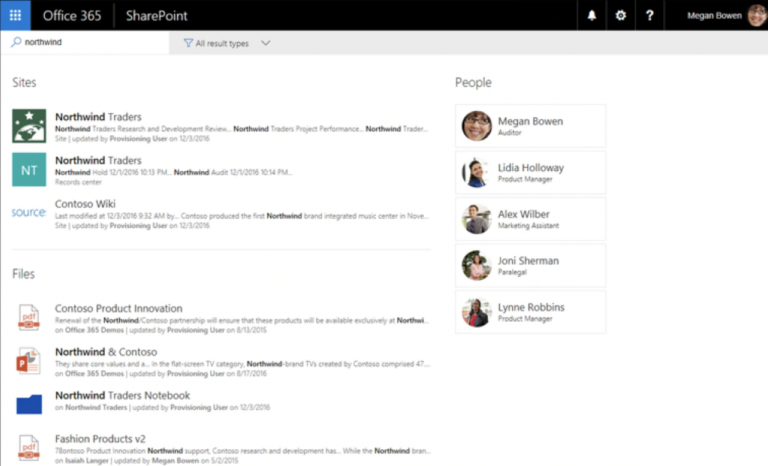
6. Conduct weekly meetings within Teams.
Since everyone is working from home, a weekly meeting can help align work, understand blockers, define the next steps for work being done, and avoid delays in work.
Microsoft Teams has in-built audio and video call features. Your team can hop onto a call and easily conduct their meetings within Teams. Calls can be placed within a channel or with specific teammates by manually adding to them to the call.
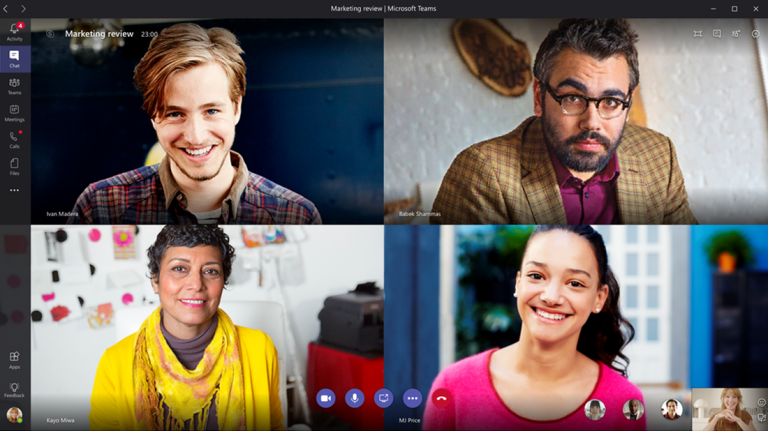
7. Collaborate and receive feedback using @mention.
You may have set up multiple channels to organize your conversations but your workspace is bound to get noisy. With multiple discussions going on at the same time, it would be hard to track which conversations you do need to join.
Here’s a pro-tip for your employees: Use @mention to mention and tag employees, adding them to a specific discussion. This way, those who need to provide feedback and suggestions can be notified.